Originally Published on Aug 6, 2019: Cx File Explorer Review: If you’ve been following us, you might have observed that we are trying to find the best replacement for the Stock Apps. We Already Replaced the Google Play Music with Musicolet; Read the Musicolet Review. Now After that, we moved to the next app “Files by Google”. It was fine till yesterday but with the new update, it forced me to find a replacement for itself. I tried many but this file manager app fulfilled my need with some extra features. Thus I thought to share my Cx File Explorer Review with all of you.
Cx File Explorer (No Ads File Manager)
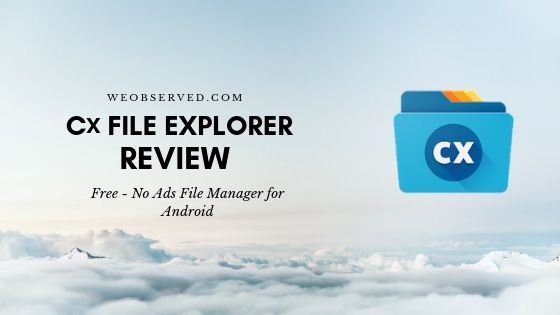
Cx File Explorer is a Powerful Android File manager + Gallery + Music Player App. It is Completely Free and it is maybe the only File manager with no ads. I am using Cx File Explorer 1.2.0 with the latest update on 5 August 2019. This No Ads File Manager/ Explorer fits only 4.6MB and 1,000,000+ Android users already installed it. It requires Android 5.0 and up.
No Ads File Manager Cx File Explorer Permission Required
It is a File manager app so obviously, this app has access to:
- Storage: Read the contents of your USB storage, modify or delete the contents of your USB storage
- Photos / Media / Files: Read the contents of your USB storage, and modify or delete the contents of your USB storage.
Also Read:Anker Soundcore Liberty 2 Pro Review | Anker SoundCore Liberty Neo Review
But When you use it for Online Services, this app has access to
- Identity: find accounts on the device
- Contacts: find accounts on the device
- Wi-Fi connection information: view Wi-Fi connections
- Other: Receive data from the Internet, connect and disconnect from Wi-Fi, run at startup, prevent the device from sleeping, view network connections, change network connectivity, control vibration, full network access, and install shortcuts.
Key features
- Organize your files and folders
- Access files on cloud storage
- Access files on NAS (Network-attached storage)
- Manage your apps
- Analyze and manage your storage
- Material Design interface
Cx File Explorer Review
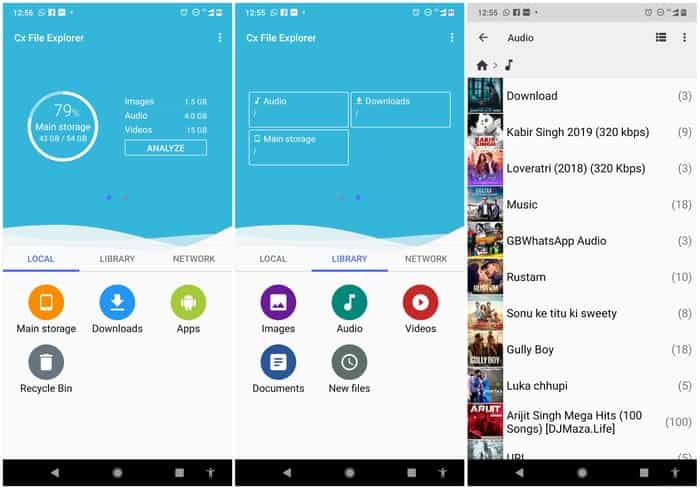
Cx File Explorer is a file manager app with a clean and intuitive interface. With the user-friendly UI, you can easily browse, move, copy, compress, rename, extract, delete, create, and share files (folders) on both the internal and external storage of your mobile device.
Also Check:Realme Buds Wireless Pro Review | RHA TrueConnect 2 Review
When you open the app at first, then it will only ask permission to access the storage and media, no permission asked to connect to the internet. It is an enormous relief for privacy-concerned people. We have seen this amazing thing before in Musicolet Review. Now at the welcome or main screen, there are two sections, one for Memory Analyzer and another part having Local, Library, and Network Sections.
It provides visualized storage analysis so that you can quickly scan the available space and manage it. In the second section Under Local, there are shortcuts to access Storage, Downloads, Apps, and Recycle Bin. Under Library Section there are shortcuts for all the media files like Music files in Music, and videos in the Videos Section.
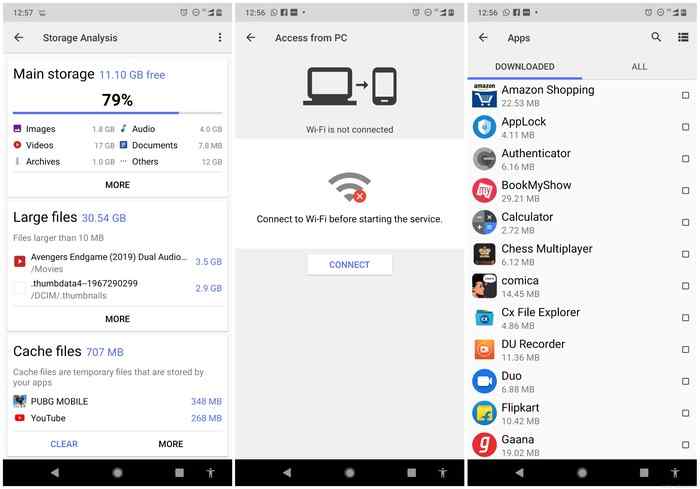
The Third section is Network which allows you to access the files from your online storage accounts. You can access files within remote or shared storage like FTP, FTPS, SFTP, SMB, WebDAV, and LAN. Also, you can access your mobile device from your PC using FTP (File Transfer Protocol). This section will require Internet access.
Have you noticed that? It gave all the major functions on the main screen, so you can access all the files without wasting time. Not just on the main screen, the effort is clearly visible on each screen, So User-interface is top-notch for this app additionally Material Design interface clarifies the visuals.
The App is Fast and supports most media file types. You can Play Music, View Images, watch videos, and manage installed apps with no external Android app. The Cx File Explorer app also Provides the option to create a new file and show and hide Folders. Additionally, it also has the feature to extract .zip files, and also it allows us to compress files and folders.
Also Check:KeySearch Review |Musicolet Review : Best Replacement for your Default Music Player
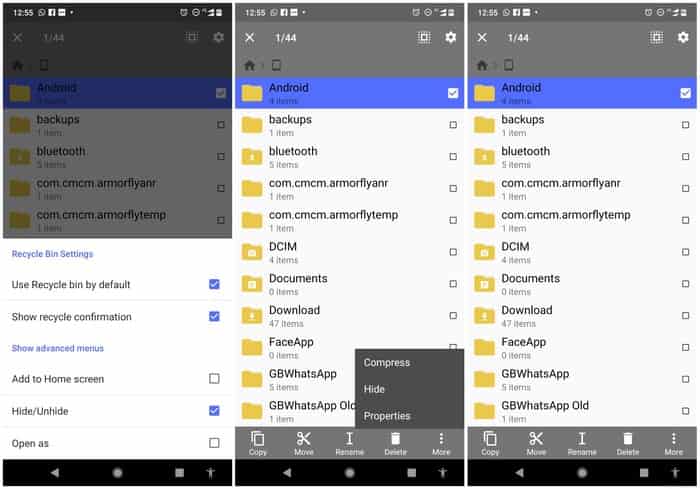
Similar to Musicolet the app is a combination of 5-6 apps. And the main point is that the app is completely free and without ads. So you can use it without interruption.
So it provides a rich set of features that advanced users are looking for without feeling bloated. I found it better than the stock file manager apps and also the files app by Google. So I am replacing the files app with Cx File Explorer permanently.
Must Read:Best Bookshelf Speakers |Disadvantages of E-Learning and Online Classes
No Ads Cx File Explorer App Download

The App is only available for Android smartphones. You can get it from Google Play Store. If You want a direct link to follow the link given below.
You May Also Like:UC Browser Review | JLab Audio Go Air Review
Conclusion
If you are looking for a replacement for a stock file manager app that has a simple and sleek interface with full features, Cx File Explorer would be the best choice for all your need. It has all the features or maybe more than the required feature in a tiny size. Give it a try and I am damn sure that it will not disappoint you. Thank you for being here, keep visiting and have a nice day.

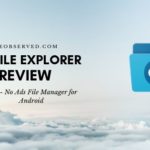




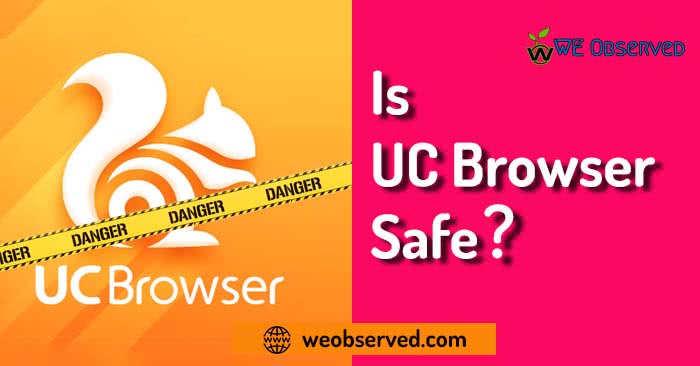

Hello I tried to click the button at the bottom giving my review, as you request but nothing
happened. so I’ll try here. thanks for the review, was it helpful>???? absolutely,
very much so, I appreciate the work the reviewer put into the review. Lots of ads
floating around here, too many ads but i guess that’s how you pay for the site
bye, thanks…………… terry
Hello Terry,
Thanks for your Positive Comment, it means a lot to us, and also thank you for informing us about the issues. However, Your response was counted, actually, we disabled the double click to make things authentic, so it is quite possible that you clicked on the button twice. We enabled auto ads, and we are still exploring the options it provides, so I will fix it soon.
Once again thank you for your comment, keep visiting, and have a great day.
Yes I too had issues with upgrade. Actually didnt need upgrade features so rolled it back to 1.1.9
Found a few others as well which will post on soon!
Ok looking for no ads filemanagers, I have enough free space on my phone and have installed two file explorers for really multitasking. Move delete files at the same time….diff.directories.
MK Explorer (File manager)
Although I dont have an asus….have a zte champmax… works great in tandem. Asus File Manager
I have a small issue with the CX File Explorer. I have Some folders I created to store .mp4 files sorted in a main folder with sub folder on my Android SD Card. When I set the did folders to be in alphabetical order several folders will not be in the correct order. Frustrating deleted file and readied but each time these several will not appear in Alphabetical order. Just a few folders but do you have any idea of a fix or how I can correct this. Love App just this one frustration Thanks
Can CX file exlporer be used to Root Explore as well ?
Yes Garawi, Just open the app go to settings and tick on Show System Storage. However, to perform any task you will need Root permission. Thank You for Connecting with Us, keep visiting, and have a great day.
Is it a legit software? I saw no website listed in the Play Store page. Can one trust this app?
Yes, I reviewed it so I can say that it is legit. I am personally using this app for around the last two years without a single issue. So go For it. Thanks for your comment.
Privacy Features
5
Features
5
User Interface
5
Updates
5
Hi….how to display hidden files or folders which is prefixed by fullstop or dot? I cannot find that in the settings like shown in other file managers. Pls help