Wondershare TunesGo Review: Today I am here with a Software Review, this software will help you to use, manage your Smartphones and perform some cool tasks. This Software is available for Windows and MAC PCs and can be used for Android smartphones and for idevices like iPhone, iTunes, iPad, iPod, etc. The name of the software is Wondershare TunesGo.
TunesGo is developed by Wondershare, a popular Software company that offers a variety of software like PDF Tools, PC and Mobile Utilities, Converters, Video Editor( Filmora), Photo slideshow ( DVD Slideshow maker), etc. You can check and try their awesome Software and products by visiting “Homepage of Wondershare”. So in Wondershare TunesGo Review, we will talk about the Software, its features, and also how can you install and connect your device easily with it.
Wondershare TunesGo Review
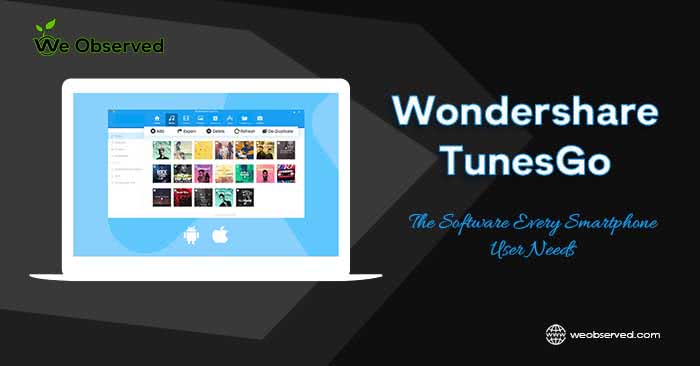
- An iTunes alternative (with some Advantages)
- A Rooting Tool ( Android)
- A Data Import-Export Tool (Music, Pictures, Videos, etc.)
- A Backup Tool (Playlist, Messages, Contacts, etc.)
- Converter (Videos for iDevices, Photos to Gif)
- Some expect iTunes alternatives to be faster when transferring music to Apple devices.
- Some others want intuitive iTunes alternatives to manage music and movie libraries.
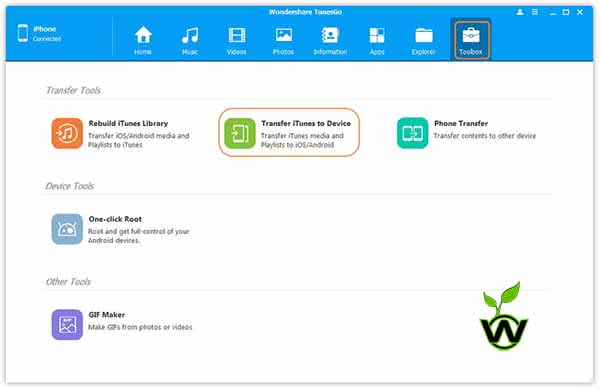
Features of TunesGo
- Connect multiple devices at the same time
- Supports Most of the iOS Devices
- iPhone, iPad, iPod Touch with iOS 5 or later
- iPod Classic,iPod Nano, iPod Shuffle with iPod OS 1.0 and Later
- Support Most of the Android Devices
- All Devices with Android 2.2 or later.
- Phone to Phone Transfer
- Fix iOS and iPod Devices
- Rebuild iTunes Library
- iOS Media Manager
- Transfer songs and videos without iTunes,
- Fix your music tags, erase duplicate tracks,
- Backup your entire music library to your computer.
- iOS Photo Manager
- Import & Export iPhone/iPad photos
- Backup photos from iPhone&iPad to computer
- Manage albums and create Gifs from static photos, live photos or video clips
- iOS Contacts Manager
- Import contacts to iOS devices from computer, iCloud, Outlook, etc.
- Backup contacts to your computer, iCloud, Gmail, Outlook, etc.
- Edit, add, delete contacts and merge duplicate contacts
- iOS SMS Manager
- Import/Export messages to/from iOS devices
- Backup & Restore SMS
- iOS App Manager
- Batch install or uninstall apps
- Backup all .ipa apps from your iOS device to your computer as a batch (iOS 9 or below)
- Android Media Manager
- Transfer music and videos between Android and computer without limit
- Fix ID3 tags, including album artwork, play counts, ratings and other related data
- Backup & restore songs, playlists, video clips and other media
- Android Photo Manager
- Import & Export Android photos
- Backup photos from Android devices to computer
- Manage albums and create Gifs from static photos, motion photos or video clips
- Android Contacts Manager
- Import contacts to Android devices from computer, Outlook, Gmail etc.
- Backup contacts to your computer, Outlook, Gmail etc.
- Edit, add, delete contacts and merge duplicate contacts
- Android SMS Manager
- Import/Export messages to/from Android devices
- Backup & Restore SMS
- Send text messages From Your Computer
- Android App Manager
- Batch install or uninstall apps
- Backup .apk apps and app data from your Android device to your computer
- Uninstall pre-installed apps and bloatware (Use 1-click root first)
- 1-Click Root
- Root your Android device with just one click
- 1-Click Backup
- Backup music, videos, contacts, SMS, apps, app data, calendar, call logs to your computer
- Restore music, videos, contacts, SMS, apps, app data, calendar, call logs from backup files to your phone
- Phone to Phone Transfer
- Transfer music, videos, playlists, contacts, photos between Android and iOS/Android and Android/iOS and iOS devices
- File Explorer
- Get full access to the storage of your iOS or Android device
- Use Your iOS or Android Device as a Flash Drive
Wondershare TunesGo Review: How to Install and Connect Device
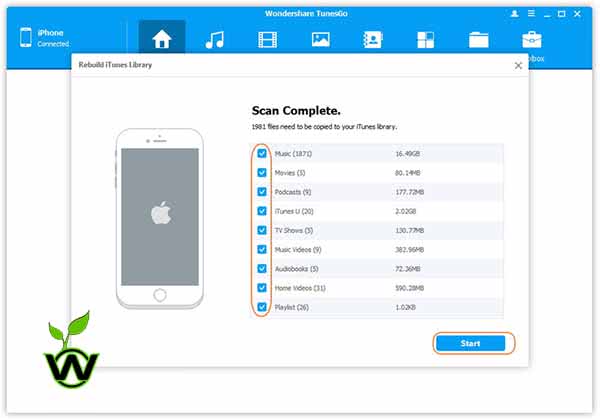
How to Install Wondershare TuneGo
You need an Internet Connection on a Windows or Mac Computer to download TunesGo Software (less than 50 MB). You also need a data cable to connect Smartphone with the PC. There are nothing Special requirements. So, you don’t have to worry about it. Just download and install the TunesGo with these easy steps.
- Go to TunesGo Website ( 30 days Free Trial )
- Select Your OS Either Try on Windows or Try on Mac.
- In the DropDown Menu, Three Options will be available
- For iOS.
- For Android
- For Ios and Android
- Select your option According to Your Need.
- A tiny downloader/Installer will be downloaded.
- Open it.
- A New window/Installer will be launched as the First image, Click on Install.
- Now it will download and install TunesGo Automatically.
How To Connect Android Device or iDevices with TunesGo
- Open the TuneGo Software On your Pc.
- Now Use the Data cable to connect Smartphone to a PC.
- On your phone Screen a Window will pop up and the title will be Allow USB Debugging.(as shown in the image.)
- Allow USB debugging by pressing OK
- Now TuneGo will Install the driver.
- After installation Completed/Connection Established the main menu will be opened.
- And you will found all the supported functions and options.
- All the Processes are One-click tasks.
TunesGo Price :-
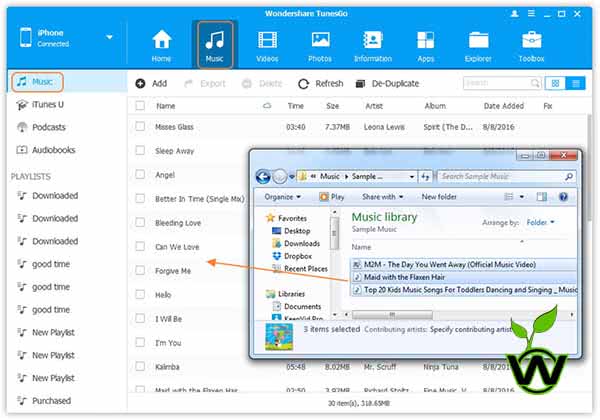
- All the features of TunesGo
- 100% Clean Software and process
- 7 or 30 days Money Back Guarantee
- 1 to 1 Support
- Free Lifetime Updates.
Must Read:RHA TrueConnect 2 Review : reliable true wireless earbuds





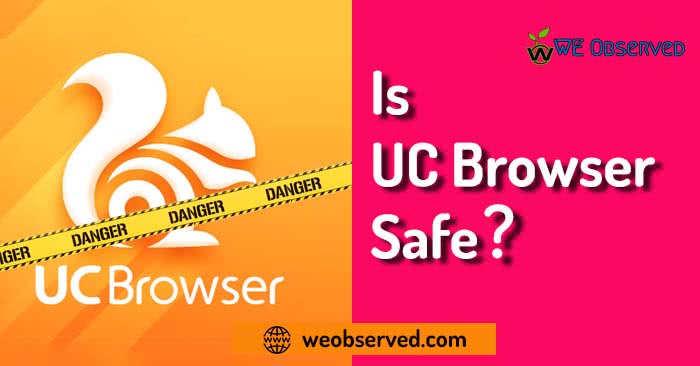

All the tips are really amazing