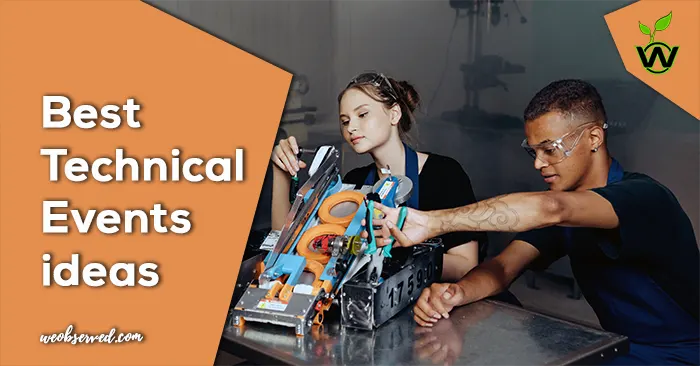Keyboard shortcuts are an incredibly useful tool for Windows users. With a few quick and easy keystrokes, you can speed up your daily tasks and save precious time. In this guide, we’ll show you 57 of the most essential keyboard shortcuts for Windows so that you can take control of your PC!
57 Essential Windows Keyboard Shortcuts you must know about

Windows keyboard shortcuts are essential to know for any windows user who wants to maximize their productivity. Shortcuts allow you to quickly navigate, open applications, and perform tasks without having to search through menus. So here is our list:
Keyboard Shortcuts with Alt Key
- Alt + Enter: Open the properties window for the selected item.
- Alt + Esc: Cycle through open programs in the order they were opened.
- Alt+F4: This shortcut will close the active window. This is a great way to quickly close a window without having to search through menus.
- Alt + Left Arrow: Go back one page in a web browser.
- Alt + Right Arrow: Go forward one page in a web browser.
- Alt + Spacebar: Open the system menu for the active window.
- Alt + Tab: This combination allows you to quickly switch between programs and applications that are running by pressing Alt + Tab once to cycle to the next window or twice to pull up a selection menu. You can then select the program you want and be returned to it with minimal effort!
Also Check: Learn to Utilize the ‘Busy Area’ Icon on Google Maps
Keyboard Shortcuts With CTRL Key
- Ctrl+A – This shortcut will select all text or items within a document or file. This is a great way to quickly select everything in a document or file.
- Ctrl+B – This shortcut will bold the selected text. This is a great way to quickly make text stand out in a document or file.
- Ctrl + C – It copies the selected item so that it can be pasted elsewhere. This shortcut is especially useful for text, images, and files such as documents and spreadsheets.
- Ctrl + D: Bookmark the current page.
- Ctrl+F – This shortcut will open the search bar within a document or file. This is a great way to quickly search for specific words or phrases.
- Ctrl+I – This shortcut will italicize the selected text. This is a great way to quickly add emphasis to text in a document or file.
- Ctrl + K: Open the search bar in a web browser.
- Ctrl + L: Open the address bar in a web browser.
- Ctrl + N: Open a new window in any widows app.
- Ctrl + P: Print the current document.
- Ctrl + R: Refresh the current page.
- Ctrl+S – This shortcut will save your current document or file. This is a great way to quickly save your work.
- Ctrl+U – This shortcut will underline the selected text. This is a great way to quickly highlight important text in a document or file.
- Ctrl+V – It allows you to quickly paste the copied items onto another page or document. Whatever was previously copied, this shortcut will paste it in, whether that be a section of text within the same page, an image from the internet or a Word document from another source. This shortcut can save a huge amount of time when you’re multi-tasking or compiling information for multiple pages.
- Ctrl+X – This shortcut will cut selected text or items. This is a great way to quickly cut something out of a document or file.
- Ctrl+Y – This shortcut will redo the last action. This can be useful if you need to quickly redo something you just undid.
- Ctrl+Z – This shortcut will undo the last action. This can be useful if you make a mistake and need to quickly undo it.
Shift Key Windows Shortcuts
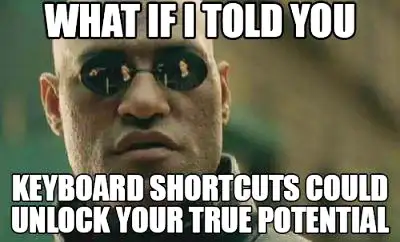
- Shift+Delete: Delete the selected item permanently.
- Shift+F10: Open the right-click menu for the selected item.
- Shift + Tab: Move to the previous field in a form.
Keyboard Shortcuts with Windows Key
- Win + D – This useful shortcut is a great way to quickly hide all of your open windows and reveal the desktop behind them.
- Win+E – This shortcut will open Windows Explorer. This is a great way to quickly access your files and folders.
- Win+F – This shortcut will open the search bar. This is a great way to quickly find a specific file or folder.
- Win+G – This shortcut will open the Game Bar. This is a great way to quickly access the Xbox game recording and streaming features.
- Win + I: Open the settings menu.
- Win+L – This is a great shortcut for locking your computer. This will lock your computer and require you to enter your password before you can log back in.
- Win + R – Pressing Win + R together launches the Run command. From there you can type in the location of any program, file or folder you wish to open and execute it with a press of Enter.
- Win+X – This shortcut will open the Windows Mobility Center. This is a great way to quickly access settings related to Windows Mobility features.
- Win+Pause/Break – This shortcut will open the System Properties window. This is a great way to quickly access settings related to your computer’s hardware and software.
- Win+PrntScr – This shortcut will take a screenshot of your entire desktop. This can be useful for quickly capturing a picture of what you are working on.
- Win+Tab – This shortcut will open the Task View. This is a great way to quickly switch between open windows.
- Win+Space – This shortcut will show the desktop temporarily. This is a great way to quickly show the desktop without having to minimize all open windows.
- Win+Shift+M – This shortcut will restore minimized windows. This is a great way to quickly restore all minimized windows.
- Win+Shift+Left/Right Arrow – This shortcut will move the active window from one monitor to another. This is a great way to quickly move windows between multiple monitors.
- Win+Shift+Up/Down Arrow – This shortcut will resize the active window. This is a great way to quickly resize a window without having to manually drag the corners.
- Win+Page Up/Page Down – This shortcut will move the active window to the next monitor. This is a great way to quickly move windows between multiple monitors.
- Win+Ctrl+Left/Right Arrow – This shortcut will move the active window to the next monitor. This is a great way to quickly move windows between multiple monitors.
- Win+Number – This shortcut will launch an application pinned to the taskbar. This is a great way to quickly launch an application from the taskbar.
Must Read:How to Spot a Fake Hacking Website? Know Tricks
Function Keys Keywords Shortcuts
- F1: Open help for the active program.
- F2: Rename the selected item.
- F3: Search for a file or folder.
- F4: Open the address bar in a web browser.
- F5: Refresh the current page or document.
- F6: Move the cursor to the address bar in a web browser.
- F7: Turn on spell-check in the active program.
- F8: Enter the Windows start-up menu.
- F9: Update the active window.
- F10: Activate the menu bar in the active program.
- F11: Enter full-screen mode in the active program.
- F12: Open the save as window in the active program.
Conclusion
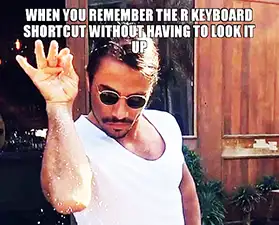
Keyboard shortcuts are cool and they really improve our productivity but memorize them is a hard task and it will take time and effort to keep all of them in mind.
The 57 essential Windows keyboard shortcuts discussed in this article can help boost productivity for any Windows user. From basic commands to more sophisticated techniques, these shortcuts can help you work more efficiently, allowing you to get more done in the same amount of time. Whether you‘re a beginner or an experienced user, mastering these shortcuts can help take your Windows experience to the next level.